Linking to specific Commerce7 pages is easy. The following URL structures are used for each page with dynamic data.
Product List: /collection/{slug}
Single Product: /product/{slug}
Clubs List: /club
Single Club: /club/{slug}
Reservations: /reservations/availability
Profile: /profile
Cart: /cart
Checkout: /checkout
Replace {slug} above with the proper slug as specific in your Commerce7 admin panel.
Here’s an example of where you can see the slugs for your products, clubs, and collections in Commerce7:
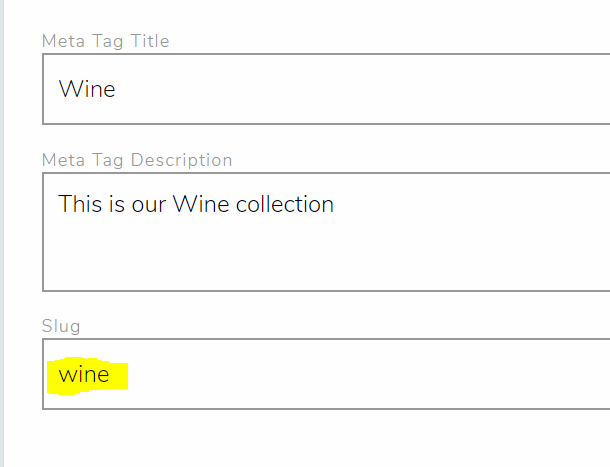
Inside the Commerce7 admin panel, at the bottom of every product/collection/club page, there is an SEO block that shows you the proper slug to use.
You can use these link as Custom Links in the WordPress menu editor, or in your text links or button links on your site. Internal Linking is a great way to boost SEO, so be sure to link to your key collections and pages. Many people place their primary links in the footer of their site, which can be a good start.
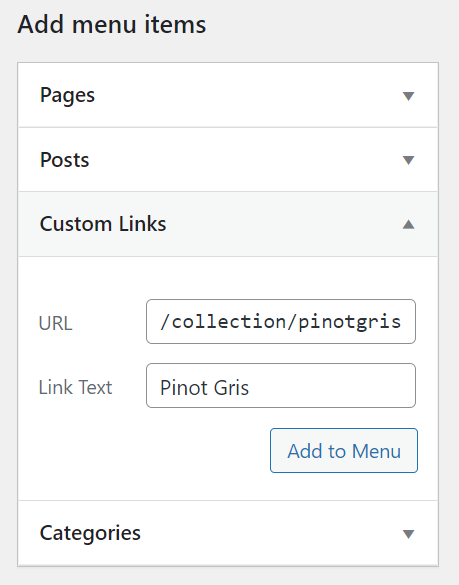
It’s important to note that “integration” in Commerce7 terms does not mean you will see your products or collections in the back end of WordPress. You must still manually link to your collections in your site’s navigation.
Our Enhanced plugin fixes that, and dozens of other shortcomings of standard Commerce7 integrations.