Installation of the Commerce7 for WordPress plugin couldn’t be easier.
First, ensure you’re running WordPress and have already created an account on Commerce7. We also recommend you host your website on a modern, fast, and stable provider.
Next, log in to your website’s admin area. In the left menu bar, hover over Plugins and click “Add New”.
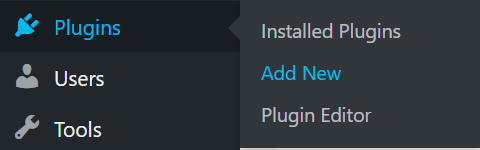
In the search bar in the top right, type Commerce7 for WordPress.

When the results appear, click the “Install Now” button.
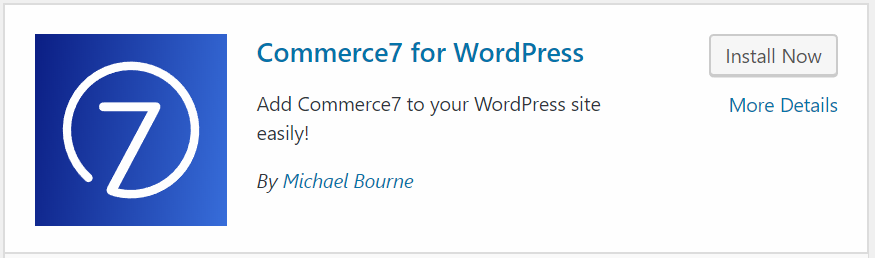
Then press “Activate”.
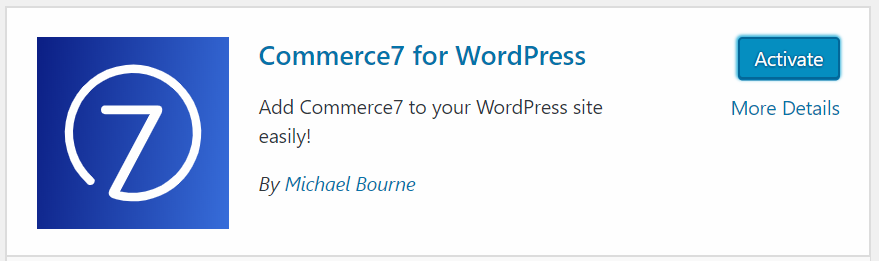
That’s it! Commerce7 for WordPress is now installed and active on your website.