Now that your plugin is installed and activated, you need to set it up. Don’t worry, this is easy!
Your first step is to open the settings page in your WordPress admin panel.
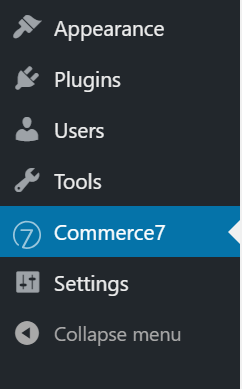
The first field you need to fill out is your Tenant ID, which can be found in your Commerce7 control panel.
After logging in to your Commerce7 control panel, take note of the URL. The very first subdomain represents your Tenant ID.

Enter that into the “Tenant ID” field back on the plugin page settings.

The next fields control the floating cart box that contains a dynamic login/logout link, and a cart link with the cart total.
If you plan on inserting these two features into your themes header manually via the shortcodes or elements this plugin provides (we will cover those in the next section), please set “Display Cart Box?” to “No”.
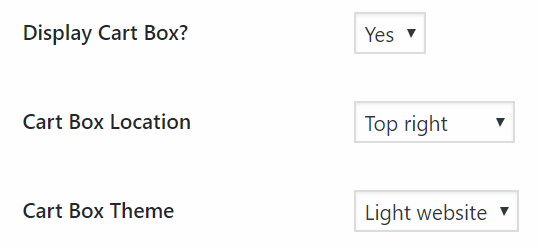
The last field controls which front end version you’d like to use. As of 2022, all new Commerce7 wineries will be on V2 by default, so select that version.
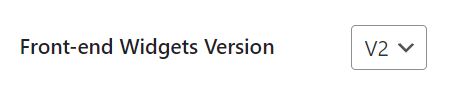
Commerce7 Settings #
While outside the scope of these docs, setting up a few key sections in Commerce7 will ensure your site is running properly.
First step is to log in to your Commerce7 control panel, and go to Settings > General
On that page, you will want to edit all sections and fill them out appropriately. Don’t forget to add your logo into the upload box on the top right.
Two settings you will want to keep note of are the Continue Shopping field and the Clubs List field. These fields should be set to actual URL “slugs” on your WordPress site:

In the example above, the /collection page already exists after installing this plugin, and /wine refers to the name of your default collection inside Commerce7. On the other hand, /clubs is a custom page that does not exist, but arguably should be created. The logic here is that you use the /clubs page to design a fancy landing page for your wine clubs, and then link to the appropriate buying page for them (you can find all your clubs and buy links by visiting /club on your domain, as that is the default route in Commerce7).